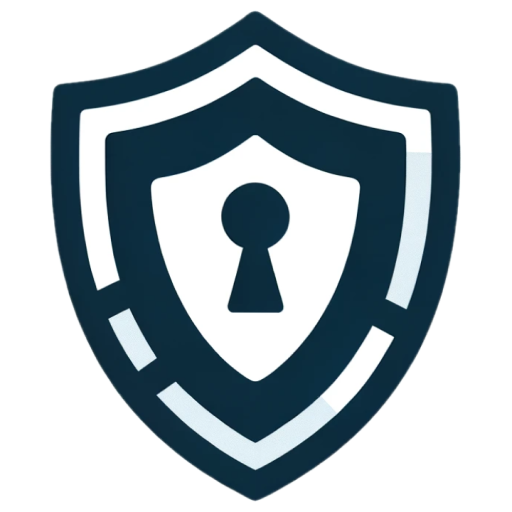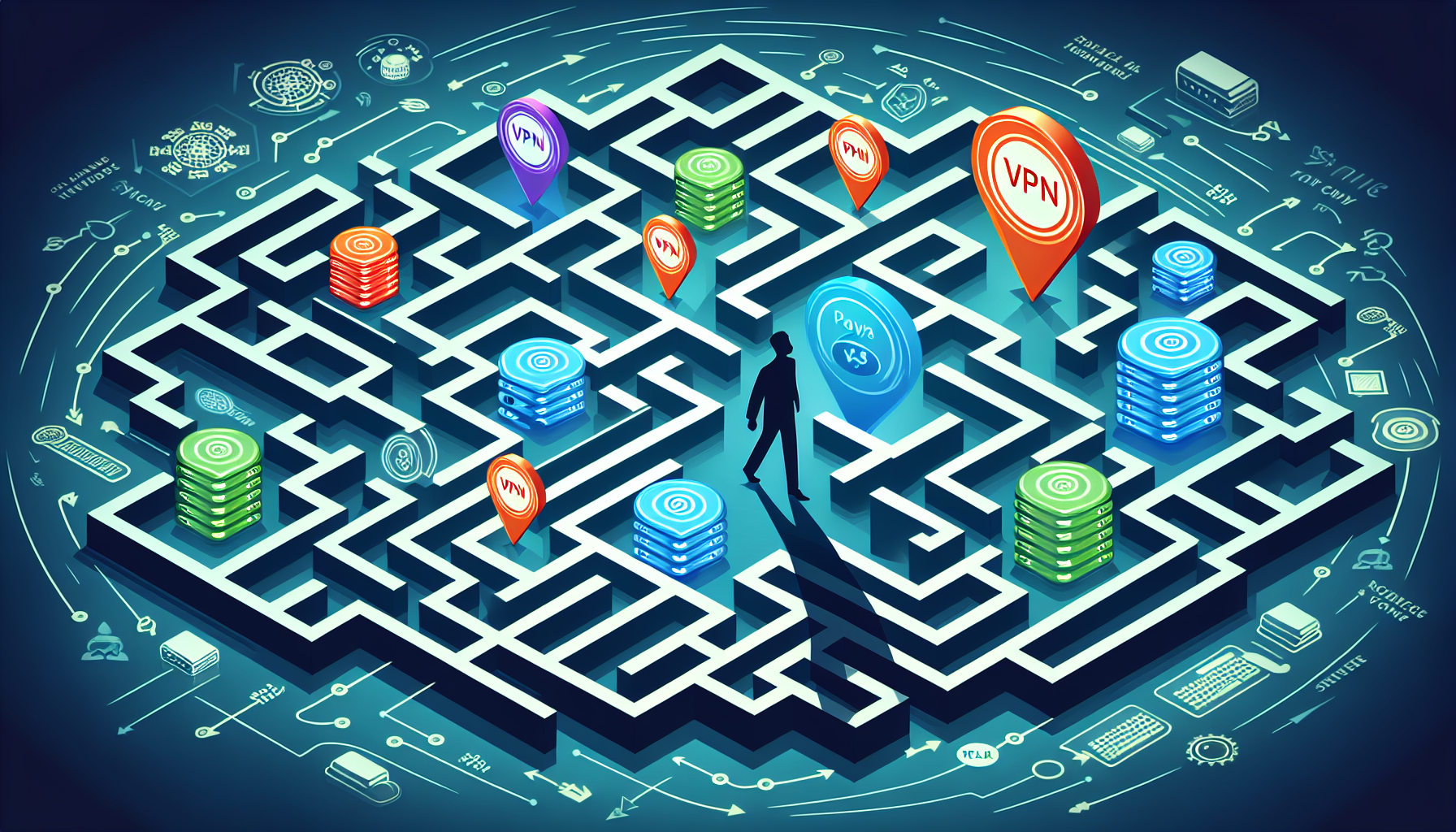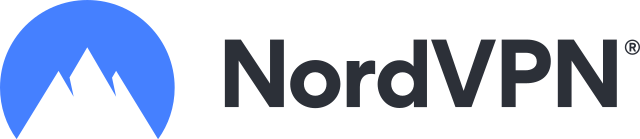In our online world, where we stream movies, play games, and more, privacy and security are key. A reliable VPN (Virtual Private Network) is a great tool for this. If you think VPNs are complex and only for tech whizzes, think again! Let’s break down how to use and set up a VPN, making it simple for everyone.
Understanding VPNs: How Do They Work?
A VPN acts like a protective tunnel for your internet connection, keeping your online conversations, data, location, and other info under wraps. Here’s how it works:
When you connect to a VPN, it encrypts your internet traffic. This means everything you do online – be it chatting, sending emails, or streaming – is sent through a secure channel between your device and the VPN server.
This "tunnel" ensures your data is scrambled and unreadable to anyone trying to peek. With a VPN, your online activities are your business only, free from the risk of snoops or hackers.
Setting Up and Using a VPN: A Step-by-Step Guide
- Selecting the Right VPN
First things first, pick a VPN that fits your needs. Think about why you’re using a VPN – whether it’s for streaming, privacy, or something else. Then, find a VPN that offers features that match your requirements.
- Sign Up and Subscribe
Once you’ve chosen your VPN provider, it’s time to sign up and subscribe. You’ll usually need an email address to create an account. For extra privacy, consider using a separate email instead of your main one.
Payment is typically straightforward – debit cards, credit cards, and PayPal are common. Some VPNs even accept Bitcoin or gift cards. After payment, complete the registration with any additional details required.
- Download the VPN App
Next, download the VPN app onto your device. Most VPNs support popular operating systems like Android, iOS, macOS, and Windows. If you’re using a different system like Linux, or devices like gaming consoles or streaming sticks, check for compatibility.
For computers, download the app from the VPN’s website. For smartphones, use the Apple App Store or Google Play Store. Some VPNs offer different app versions on their website and app stores due to app store regulations, so read the provider’s guidelines to choose the right one.
Additionally, many VPNs provide browser extensions for Chrome, Firefox, Edge, or Opera, which can be downloaded from the VPN’s website.
- Install and Start Using the VPN
After installing the app, open it and log in. Some VPNs use an activation code instead of a username and password.
The first time you connect to the VPN, it’ll ask for permission to configure your device for VPN use. After you approve, connecting to a VPN server should only take a few seconds.
And there you have it! With these simple steps, you’re all set to enjoy the benefits of a VPN.
Choosing the Right VPN Server
Sometimes, the server your VPN app recommends isn’t the best choice. Maybe you need a specific location or find the suggested server slow. Good news: top VPNs let you easily switch servers based on your needs.
Here’s how to pick the perfect server:
- Servers in VPN Apps: Often, VPNs display servers in a dropdown menu. Look for a search bar to quickly find servers for specific tasks like BitTorrenting or streaming.
- Interactive Maps: Many VPNs feature an interactive map interface, where you can select servers based on your goals. Need fast speeds? Choose a server near you. Accessing region-locked content? Go for a server in that specific country.
- P2P Compatibility: Since P2P compatibility varies, some VPNs detail the advantages of each server location.
Testing Your VPN Connection
Wondering if your VPN is doing its job? Here’s a simple test:
- Check Your Real IP: Visit a site like IPleak.net. This will show your actual IP address and location – your country and internet provider’s name.
- Connect to a VPN Server: Choose a server in a different country and refresh IPleak.net.
- Review the Results: Your virtual DNS address and IP should now place you in the country of the selected server. If you still see your actual country for either your IP or DNS address, there’s a problem. If not, your VPN is functioning correctly.
This quick test ensures your VPN is effectively hiding your real location and identity.
Strategic Use of a VPN
While it’s ideal to use a VPN every time you’re online, sometimes the slowdown can be a dealbreaker. It’s better to be strategic about when to use a VPN. Here are some key scenarios:
- On Public Networks: Always turn on your VPN on public Wi-Fi to shield yourself from potential hackers.
- For Remote Secure Network Access: If you’re accessing a secure network from afar, a VPN is crucial.
- For Activism or Avoiding Censorship: Use a VPN to bypass government blocks or when engaging in activism.
- For Secure Online Calls: Ensuring privacy in your online calls? A VPN can help.
- While Shopping Online: Protect your financial details on e-commerce sites with a VPN.
- During Torrenting: To maintain privacy and avoid potential legal issues, use a VPN.
If the VPN slows your connection too much, it’s okay to disconnect, but be cautious, especially on networks you don’t control.
Troubleshooting VPN Issues
Here’s how to tackle common VPN problems:
- Switch Server Locations: If you face restrictions, connect to a server in a more open country.
- Change Servers: Slow connection? Try a server closer to you or another one in the same country.
- Switch Protocols: Some VPNs, like NordVPN, allow protocol changes for better performance in activities like streaming or gaming.
- Contact Customer Support: If you’re stuck with connectivity issues or error messages, reach out to your VPN’s customer service.
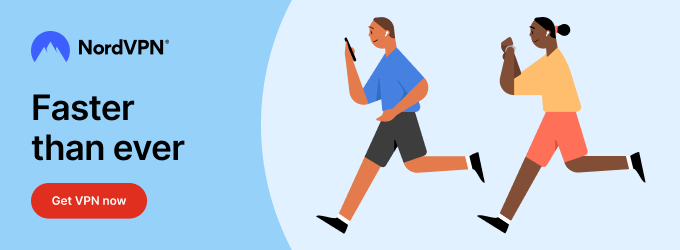
Wrapping Up
VPNs are vital for online privacy and accessing geo-restricted content. They’re also your best defense against ISP and third-party tracking. Fortunately, most top-tier VPNs are user-friendly.
We often recommend NordVPN to newcomers for its balance of performance and ease of use. Follow the steps above, and you can confidently use VPNs like NordVPN to safeguard your online presence.