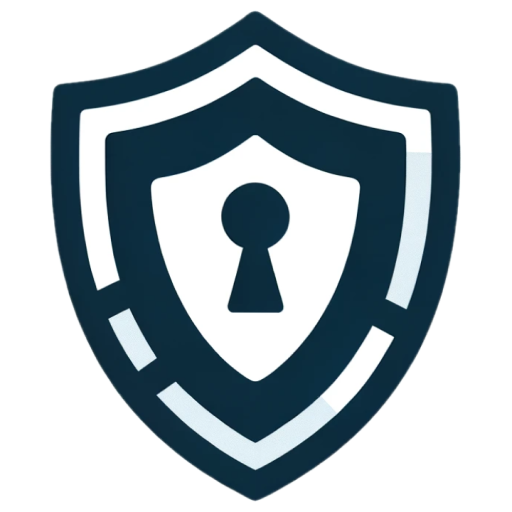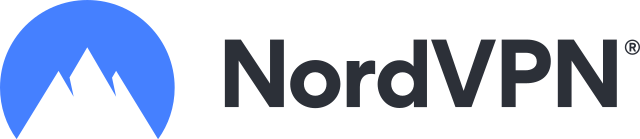Amazon Prime, Amazon’s streaming service, lets paid or trial members in the U.S. and Puerto Rico enjoy a world of TV shows and movies. Available to Amazon Prime members, this service can also be accessed by non-members through Prime Video.
The Need for a VPN with Amazon Prime
Amazon Prime, like many streaming platforms, limits content based on your location. The full range of shows is available primarily in the U.S. To access this extensive library from outside the U.S., a VPN is essential. It helps you get around internet restrictions and unlock geo-blocked content. In places like China, Syria, Iran, and North Korea, where Amazon Prime is blocked, a VPN is the only way to access the service.
Using a strong VPN is crucial due to Amazon’s rigorous geo-blocking methods. Even if you’re in the U.S., a VPN can enhance your Amazon Prime experience. It secures your online presence from hackers and keeps your browsing private from ISPs and government agencies.
Surfshark’s Compatibility with Amazon Prime
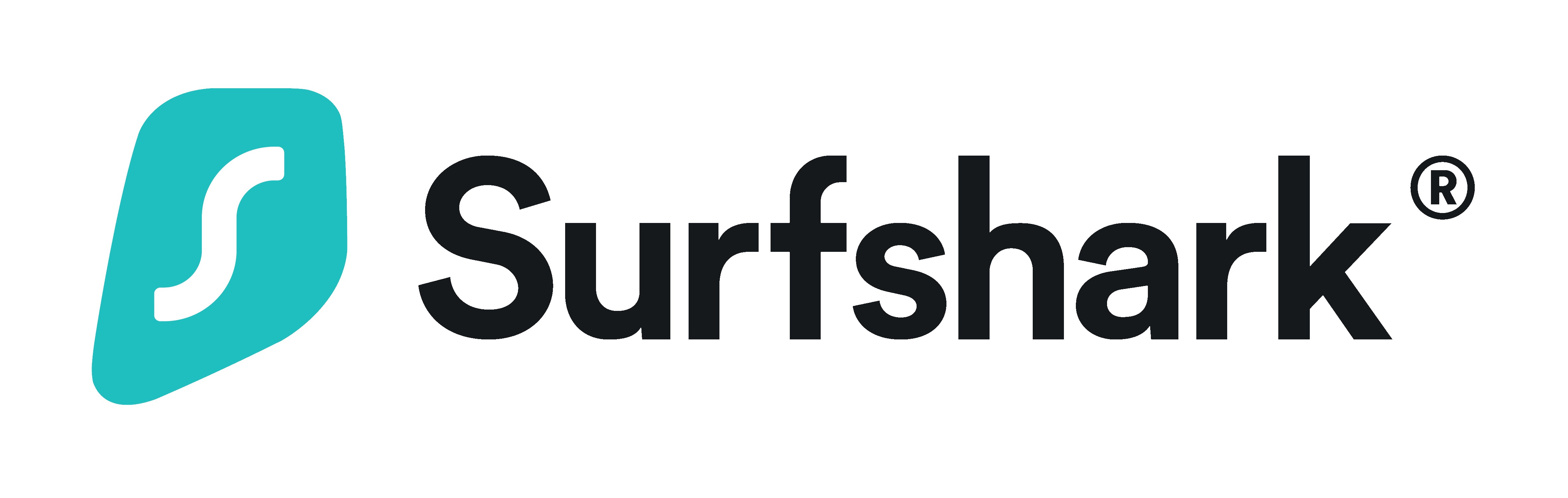
Surfshark stands out as one of the VPNs that effectively work with Amazon Prime. Amazon has been actively blocking many VPNs and IP addresses, leading to issues when accessing their streaming service. If you’ve encountered an error message like "HTTP Proxy Not Supported" with other VPNs, Surfshark might be your solution.
Surfshark employs robust encryption protocols, GPS spoofing, and DNS/IP leak protection, making it ideal for streaming services like Amazon Prime. It’s versatile too, with compatible apps for Windows, iOS, Android, macOS, Firestick, and Smart TVs. This means you can enjoy Amazon Prime content on various devices with Surfshark.
With its high-speed servers across the US, Surfshark offers multiple options for reliably streaming Amazon Prime. Plus, its customer support is always on hand to assist with any streaming issues you might encounter.
Setting Up Surfshark for Amazon Prime
Getting Surfshark up and running with Amazon Prime is a straightforward process. Here’s a step-by-step guide to downloading, setting up Surfshark, and getting your Amazon Prime account ready.
-
Install Surfshark: First, make sure the Surfshark app is installed on your device. If not, you can download it from the Surfshark website. Before downloading, sign in or register with your email and password if you already have an account.
-
Choose a Subscription Plan: Surfshark offers various subscription plans and even includes a 7-day free trial. To get started, click on the ‘Apps’ option on their website and select the operating system of your device.
-
Install and Launch the App: Once downloaded, install the Surfshark app and then open it. Sign in using your registration credentials and agree to the terms and conditions to complete the setup.
-
Connect to a US Server: To access the full range of content on Amazon Prime Video, go to Surfshark’s list of servers and select one located in the United States. This step is crucial for bypassing geo-restrictions on Amazon Prime.
Setting Up Amazon Prime Video with Surfshark
Once you’ve set up Surfshark, the next step is getting Amazon Prime Video ready for streaming. Here’s how to do it:
-
Connect to a US Server on Surfshark: First, make sure you’re connected to a US server on Surfshark. This is essential for accessing the full range of Amazon Prime content. Also, ensure your device is compatible with Amazon Prime Video – luckily, it works on a wide range of devices.
-
Visit the Amazon Prime Video Website: Head over to the Amazon Prime Video official site. If you’re already an Amazon Prime member, simply click on “Prime Member” and sign in with your account details.
-
Create an Amazon Account (if needed): If you don’t have an Amazon account, select “Create your Amazon account” and fill in the required information, including your name and email. You’ll also need to enter payment details, but remember, Amazon Prime offers a 30-day free trial, so you won’t be billed until after the trial period.
-
Confirm Your Details and Start Streaming: Once you’ve entered all the necessary information, hit “Confirm” to finalize the setup. Now, you’re all set to enjoy Amazon Prime! Depending on your device, you can either download the Amazon Prime Video app or use their website to stream your favorite shows and movies.
Why Surfshark is a Great Choice for Amazon Prime
Surfshark stands out as an ideal VPN for Amazon Prime for several reasons:
1. Robust Security and Privacy: Surfshark’s top-tier security features include a kill switch, obfuscation technology, and military-grade encryption. The kill switch ensures your internet is cut off if the VPN drops, preventing data leaks. Obfuscation keeps your real IP address completely hidden, crucial for streaming Amazon Prime from geo-blocked areas. Plus, the AES 256-bit encryption protocol provides unbeatable security, safeguarding you from cyber threats.
2. Unlimited Device Connections: Surfshark allows you to use one subscription across multiple devices without limitations. This unlimited connection feature, combined with no bandwidth caps, means you can enjoy Amazon Prime streaming seamlessly on any device, without worries about connection drops or buffering.
3. Unlocks Geo-Restricted Content: With Surfshark, accessing geo-blocked content becomes a breeze. It’s among the few VPNs that reliably unblock Amazon Prime Video, thanks to its numerous U.S. servers.
Conclusion
While not all VPNs can overcome Amazon Prime’s geo-restrictions, Surfshark proves to be a solid choice. It offers excellent security, privacy, and the ability to unblock restricted content. Following the setup steps should ensure a smooth and enjoyable Amazon Prime streaming experience.